Did you know that you can navigate the posts by swiping left and right?
How I built pipewire from source code in Linux with systemd
01 Aug 2018
. category:
tech
.
Comments
#multimedia
#gnome
#pipewire
#linux
Lately, I have been interested in contributing to Pipewire. One interesting thing about it is that it allows you to use the same video device (for example your webcam) in different applications at the same time.
If you have a webcam, try for example in your terminal:
gst-launch-1.0 v4l2src ! xvimagesink
It just will open a window with the capture of your webcam… don’t close it yet!
If in other terminal, you run gst-launch-1.0 v4l2src ! xvimagesink again,
you will get the following error:
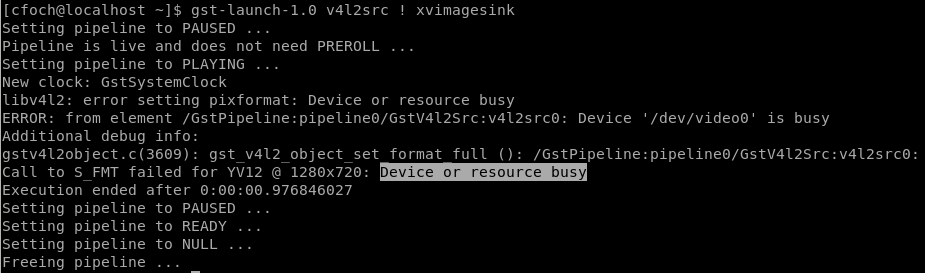
and you realize that your webcam can only be used by one application at the same time, at least until you keep reading the rest of this post.
As I said, I was interested in contributing to pipewire, so you will see how to build it form source code. But if you just want to use the one that is already provided by your distro repositories, just go to the final part.
cd ~
git clone https://github.com/PipeWire/pipewire
cd pipewire
Then you can build pipewire, but before that, for the time I am trying it (2018-08-01), I had the problem that pipewire wanted to override my local pipewire installation (the one that I have already installed from the official packages of Fedora) even when I set a prefix.
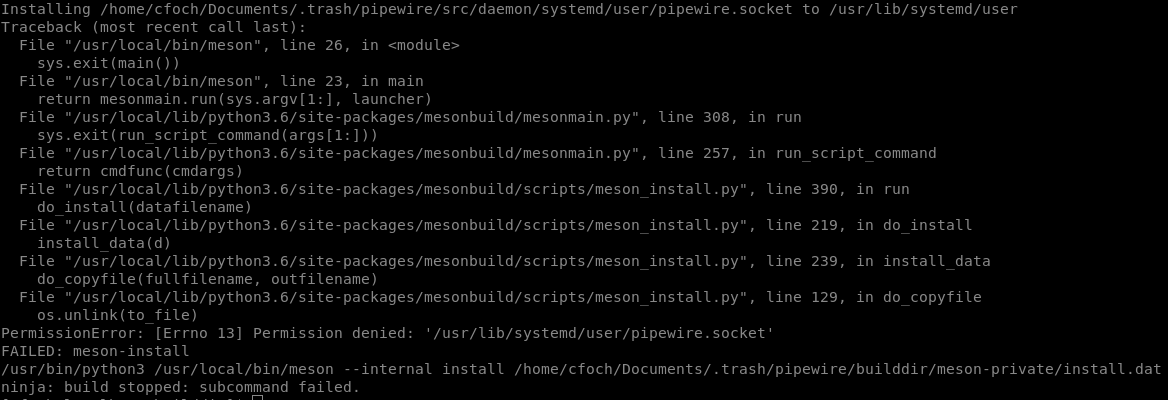
This error, as you may say, is because my user does not have permissions to
write into /usr/lib/systemd/user. That’s fine. Actually, I am not sure how bad
or good would be to override my system wide pipewire installation. Luckyly, a
guy from the #pipewire channel with the nickname jadahl had a
patch.
So if you have the same problem, use that patch. To use it just do,
git checkout -b systemduserunitdir
curl -O http://cfoch.github.io/assets/posts/2018-08-01-how-i-built-pipewire-from-source/patch/systemduserunitdir.diff
git apply systemduserunitdir.diff
Now we will build pipewire from source… but before, I some folders a directory where pipewire files will be installed to:
mkdir -p ~/env/pipewire
and also I create the following directory because the .socket and .service
unit files should be installed there instead of /usr/lib/systemd/user:
mkdir ~/.local/share/systemd/user
Now, to build pipewire:
mkdir builddir
cd builddir
meson --prefix=$HOME/env/pipewire ..
meson configure -Dsystemd_user_unit_dir=$HOME/.local/share/systemd/user
ninja
ninja install
If you had all the required dependencies, you will have pipewire installed now.
In your ~/.bashrc file, you may want to add the following lines:
export PIPEWIRE_PREFIX=$HOME/env/pipewire
export PREFIX_PATH=$PIPEWIRE_PREFIX/bin:$PATH
export LD_LIBRARY_PATH=$PIPEWIRE_PREFIX/lib64:$LD_LIBRARY_PATH
export PKG_CONFIG_PATH=$PKG_CONFIG_PATH:$PIPEWIRE_PREFIX/lib64/pkgconfig
export GST_PLUGIN_PATH_1_0=$PIPEWIRE_PREFIX/lib64/gstreamer-1.0/:$GST_PLUGIN_PATH_1_0
In my case, I didn’t add these lines to my .bashrc, because I have a script
called env.sh in ~/env/pipewire/env.sh, so whenever I want to build an
application that uses pipewire from master I just run source ~/env/pipewire/env.sh
to enter in my environment. You can download my script from
here
but I warn that it may contain things that you don’t need!
Now, you have pipewire installed from master. You have to start the daemon, but you don’t want to start the daemon from the pipewire that is installed from the repositories of your Linux distribution.
The solution is to tell systemd to start the daemon for the current user session:
systemctl --user start pipewire
However, when I did that I had the following error:
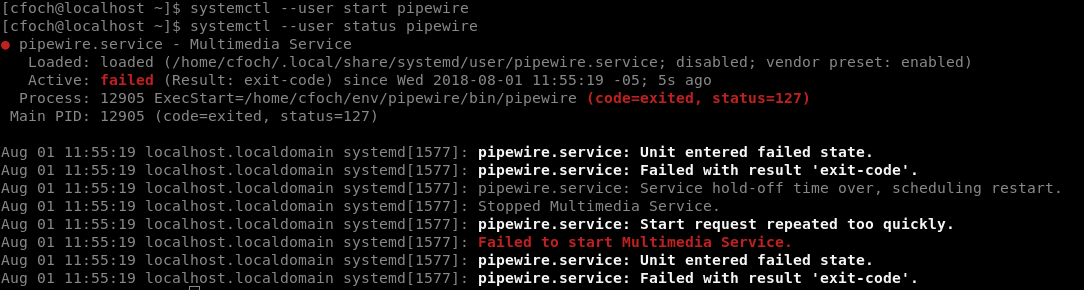
I checked my log journalctl --user -u pipewire and the problem was because of an
“error while loading shared libraries: libpipewire-0.2.so”:

for some reason, systemd wasn’t recognizing my environment. Looking at the
manual page of it I was really happy when I found an option to set an
environment variable. Before executing the following command take care you
dont’t have the LD_LIBRARY_PATH already set in systemd, you can check that with
systemctl --user show-environment | grep LD_LIBRARY_PATH. If the output is
empty, run this command:
systemctl --user set-environment LD_LIBRARY_PATH=$HOME/env/pipewire/lib64
Now you can start the daemon:
systemctl --user start pipewire

Also, you will note that the output says that pipewire is loaded from the
systemd unit user directory which in my case is
/home/cfoch/.local/share/systemd/user/pipewire.service. That is exactly what I
want.
To test your webcam being shared by multiple applications you can try the following command in two or more terminals:
gst-launch-1.0 pipewiresrc ! videoconvert ! xvimagesink
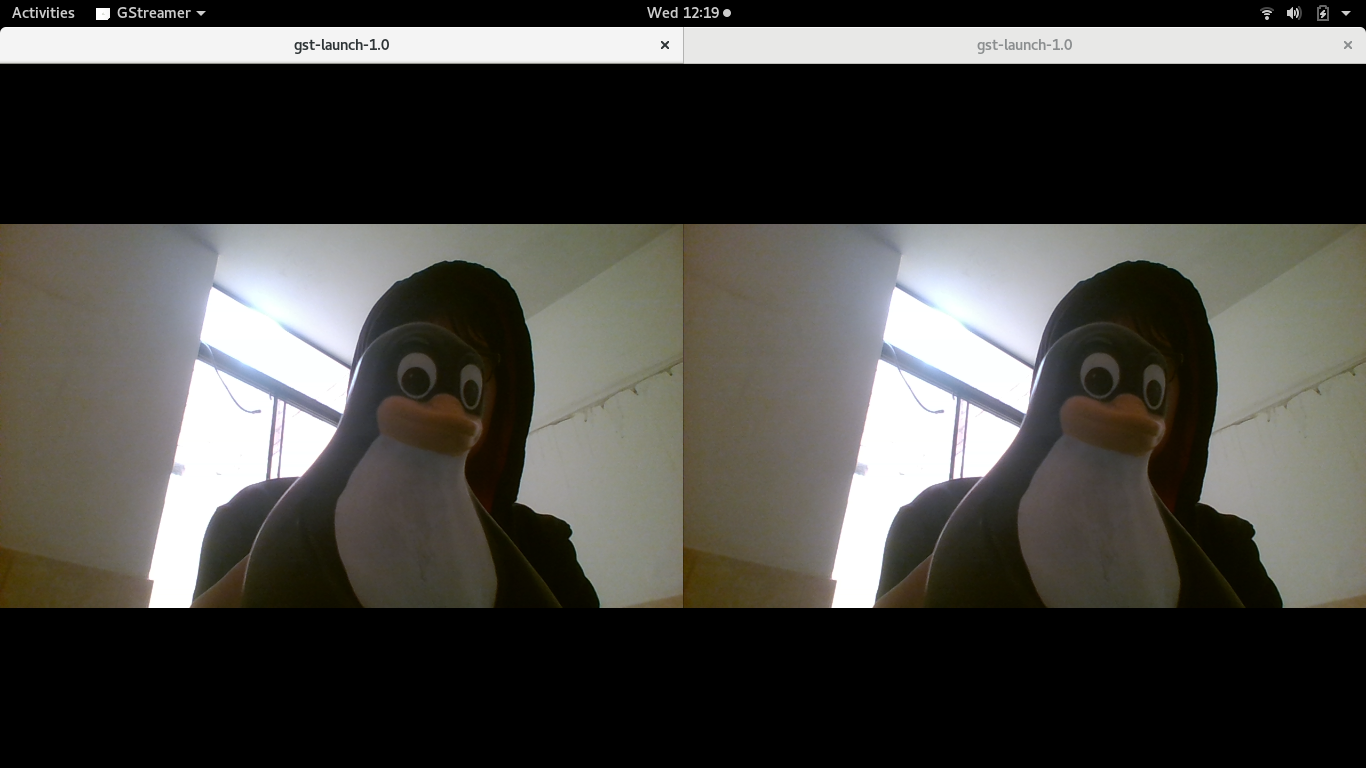
You can also try one of the pipewire’s examples:
cd ~/pipewire/builddir/src/examples/
./video-play
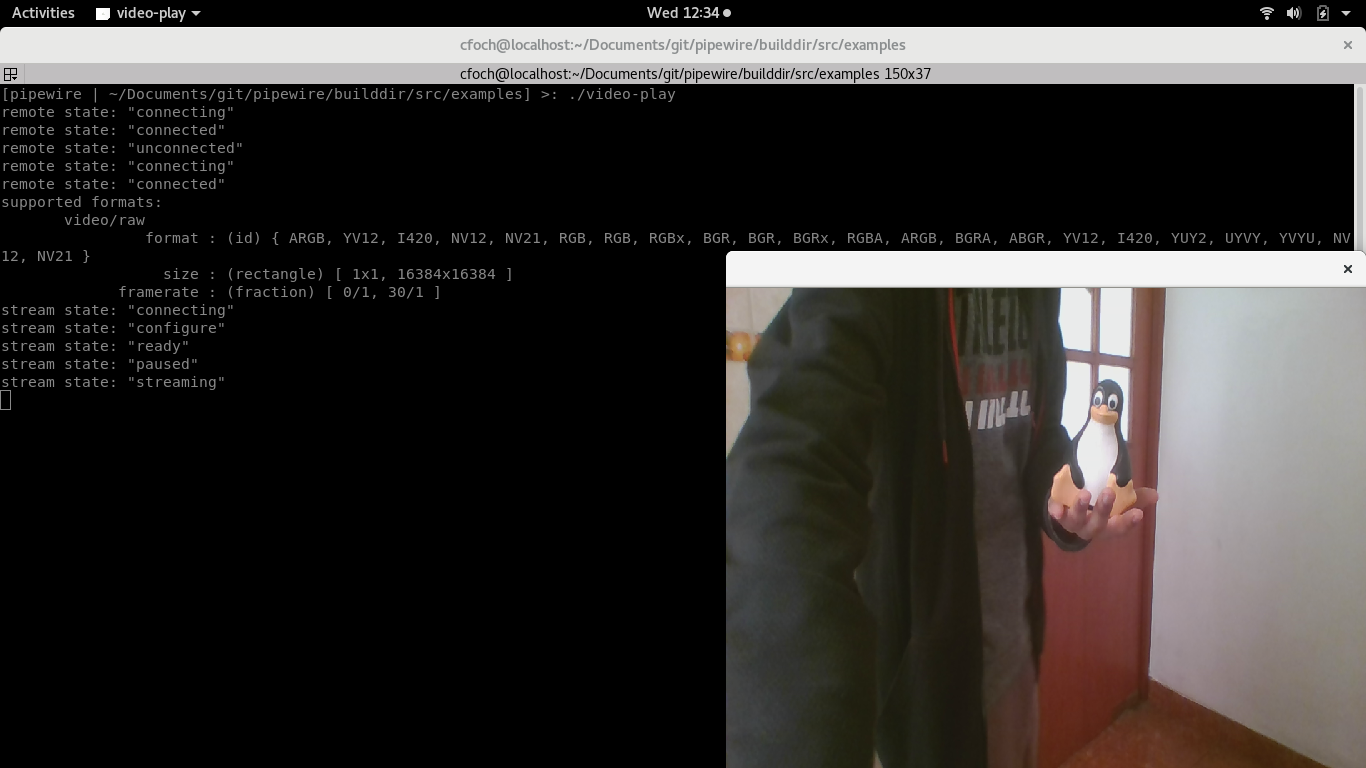
Well… that’s it!
